Root Shell farbig darstellen
Um die Root Shell farbig bzw. Farben für euren Putty zu bekommen, müsst Ihr auf euren Linux Maschinen lediglich ein File ersetzen! Hiezu heute mal ne kleine Spielerei! =)
Standardmäßig sieht eine Shell wie folgt aus:
Durch ändern der Datei /root/.bashrc bekommt ihr die neuen Farben:
Inhalt des Files:
# ~/.bashrc: executed by bash(1) for non-login shells.
# see /usr/share/doc/bash/examples/startup-files (in the package bash-doc)
# for examples# If not running interactively, don’t do anything[ -z „$PS1“ ] && return
# don’t put duplicate lines in the history. See bash(1) for more options
# … or force ignoredups and ignorespace
HISTCONTROL=ignoredups:ignorespace# append to the history file, don’t overwrite it
shopt -s histappend# for setting history length see HISTSIZE and HISTFILESIZE in bash(1)
HISTFILESIZE=99999999
HISTSIZE=99999999# check the window size after each command and, if necessary,
# update the values of LINES and COLUMNS.
shopt -s checkwinsize# make less more friendly for non-text input files, see lesspipe(1)[ -x /usr/bin/lesspipe ] && eval „$(SHELL=/bin/sh lesspipe)“
# set variable identifying the chroot you work in (used in the prompt below)
if [ -z „$debian_chroot“ ] && [ -r /etc/debian_chroot ]; then
debian_chroot=$(cat /etc/debian_chroot)
fi# set a fancy prompt (non-color, unless we know we „want“ color)
case „$TERM“ in
xterm-color) color_prompt=yes;;
esac# uncomment for a colored prompt, if the terminal has the capability; turned
# off by default to not distract the user: the focus in a terminal window
# should be on the output of commands, not on the prompt
force_color_prompt=yesif [ -n „$force_color_prompt“ ]; then
if [ -x /usr/bin/tput ] && tput setaf 1 >&/dev/null; then
# We have color support; assume it’s compliant with Ecma-48
# (ISO/IEC-6429). (Lack of such support is extremely rare, and such
# a case would tend to support setf rather than setaf.)
color_prompt=yes
else
color_prompt=
fi
fiif [ „$color_prompt“ = yes ]; then
PS1=’${debian_chroot:+($debian_chroot)}\[\033[01;31m\]\u\[\033[01;33m\]@\[\033[01;36m\]\h \[\033[01;33m\]\w \[\033[01;35m\]\$ \[\033[00m\]‘
else
PS1=’${debian_chroot:+($debian_chroot)}\u@\h:\w\$ ‚
fi
unset color_prompt force_color_prompt# If this is an xterm set the title to user@host:dir
case „$TERM“ in
xterm*|rxvt*)
PS1=“\[\e]0;${debian_chroot:+($debian_chroot)}\u@\h: \w\a\]$PS1″
;;
*)
;;
esac# enable color support of ls and also add handy aliases
if [ -x /usr/bin/dircolors ]; then
test -r ~/.dircolors && eval „$(dircolors -b ~/.dircolors)“ || eval „$(dircolors -b)“
alias ls=’ls –color=auto‘
#alias dir=’dir –color=auto‘
#alias vdir=’vdir –color=auto‘alias grep=’grep –color=auto‘
alias fgrep=’fgrep –color=auto‘
alias egrep=’egrep –color=auto‘
fi# some more ls aliases
alias ll=’ls -alF‘
alias la=’ls -A‘
alias l=’ls -CF‘# Alias definitions.
# You may want to put all your additions into a separate file like
# ~/.bash_aliases, instead of adding them here directly.
# See /usr/share/doc/bash-doc/examples in the bash-doc package.if [ -f ~/.bash_aliases ]; then
. ~/.bash_aliases
fi# enable programmable completion features (you don’t need to enable
# this, if it’s already enabled in /etc/bash.bashrc and /etc/profile
# sources /etc/bash.bashrc).
#if [ -f /etc/bash_completion ] && ! shopt -oq posix; then
# . /etc/bash_completion
#fi
Have Fun!
Cheers
Franky

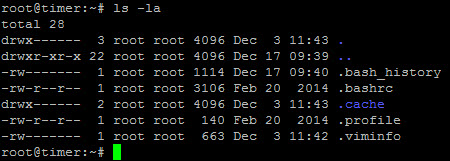
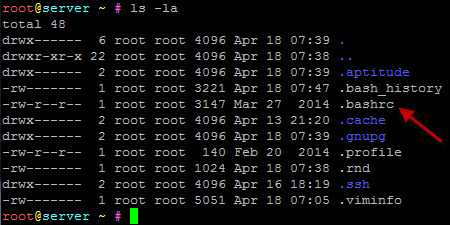
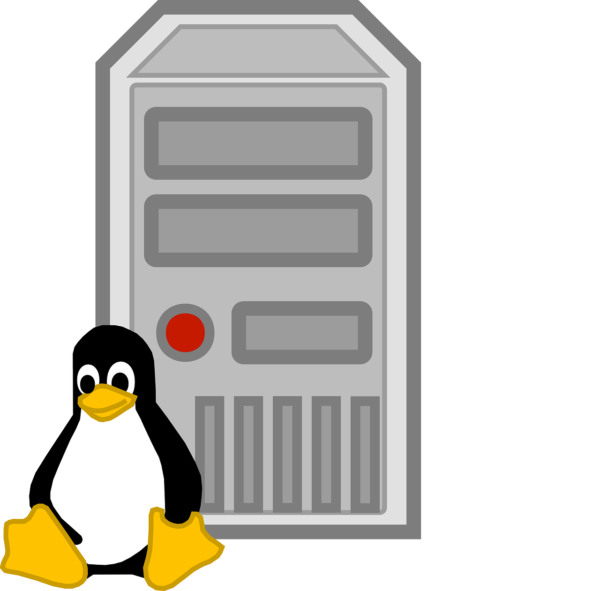
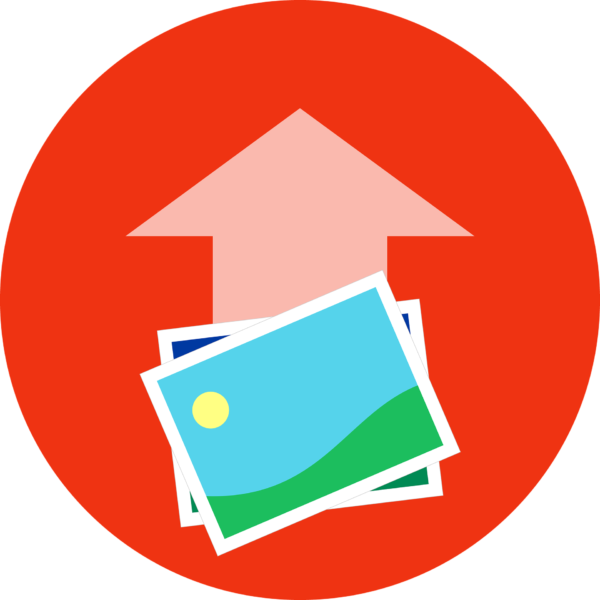
Funktioniert irgend wie nicht mehr
Hey Domi,
wie cool! =) Habe gerade noch das coding gefixed… Seit gestern gibts die neue Seite und ich muss noch etwas finetuning betreiben!
Cheers
Franky
Du machst jetzt in Linux?
Genial das ich deinen Blogeintrag bei meiner g**gle suche gefunden hab, nice to read from you my old friend!